1) Press Alt+F11 to open VBA (VbaProject.OTM) on Outlook 2010.
2) Create a procedure. Copy and paste below coding in your VBA.
Sub DeleteAutoForwardedEmail(Item As Outlook.MailItem)
If Item.AutoForwarded Then
Item.Delete
End If
End Sub

3) Save and exit VBA.
4) Create a new rule on Outlook 2010.
5) Start from a blank rule: Select “Apply rule on messages I receive” -> press Next
6) Which condition(s) do you want to check? Select nothing or “on this computer only” -> press Next.
7) What do you want to do with the message? Select “run a script”.
8) Use mouse to click “run a script” in “Edit the rule description” box, and select “Project1.ThisOutlookSession.DeleteAutoForwardedEmail”. -> press Next.
9) Press Next to ignore “Are there any exceptions?”.
10) Assign a name for this rule: Delete AutoForwarded Email.
11) Press Finished.
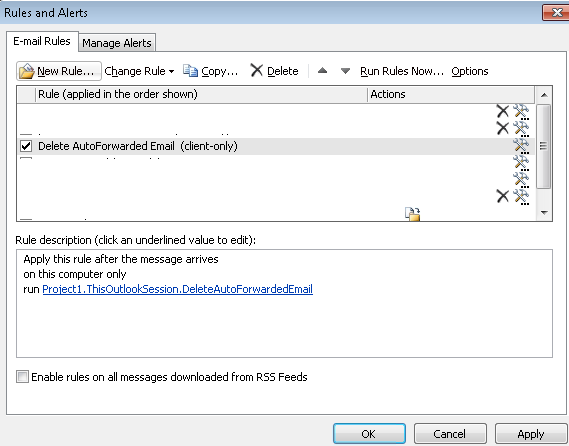
Before to run the script, you need to enable macros in Outlook.
1) File -> Options -> Trust Center -> Trust Center Settings
2) Macro Setting -> Select "Enable all macros (not recommended; potentially dangerous code can run)".
3) Press OK and re-start Outlook.
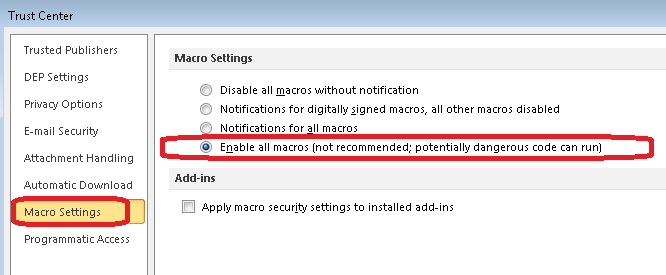
沒有留言:
發佈留言